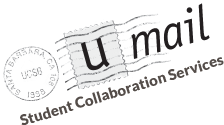Google allows you to forward your e-mail to another account; you can also opt to leave a copy of the forwarded messages in your U-Mail Inbox.
- Using the Gmail, log into your U-Mail account that you want to forward from.
- At the top right, click the gear icon for Settings.
- Select Settings.
- Select the Forwarding and POP/IMAP tab.
- Click Add a forwarding address in the “Forwarding” section.
- Enter the email address you want to forward to ("receiving" account).
- For your security, Google will send a verification email to that address. Open the receiving account and find the confirmation message from the Gmail team. If you’re having trouble finding it, check your Spam folder.
- Click the verification link in that email.
- Back in your U-Mail account, reload the page in your web browser - look for the reload icon Reload.
- On the same Forwarding and POP/IMAP page in Settings, check that Forward a copy of incoming mail to is selected and your email address is in the first drop-down menu.
- In the second drop-down menu, choose what you want Google to do with your messages after they’re forwarded, such as keep U-Mail’s copy in the Inbox (recommended) or archive U-Mail’s copy.
- Click Save Changes at the bottom of the page.