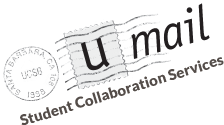You can use U-Mail with Apple Mail v7.2 by following the steps in this configuration guide. To verify which version of Apple Mail you have, open Apple Mail and then select About Mail from the Mail menu and it will display the version. If you are not running Apple Mail version 7.2 this guide will not work.


If you do not have version 7.2, you can go to the App Store and check for updates by clicking Updates in the menu at the top of the window (the one also containing Featured, Top Charts, Categories, and Purchases).

Once you have Apple Mail 7.2 follow these steps to set up U-Mail with Apple Mail
- Open 'Mail' and select Accounts from the 'Mail' menu (next to the Apple menu).

- Click on the “Exchange” icon.

- Enter your full e-mail address (e.g. joegaucho@umail.ucsb.edu) and password and hit Continue. Also, make sure to type in your full name.

- An “Account Summary” window will appear, click Continue.

- Check the "Mail" app on the “App Options” window and click Done.

- After waiting a few seconds or minutes depending on your network speed, you can start using Mail 7.2 with your U-Mail account!