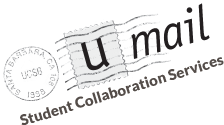You may use U-Mail with your iPhone or iPad running iOS 4 by following the steps in this configuration guide:
- The following guide is for Apple iOS 4 devices only. You can determine your iOS version by navigating to Settings, then General, then About and look for 'Version'. If you are using iOS 5 or 6 you need to use our Apple iOS 5/6 usage guide.
- Open Settings, select 'Mail, Contacts, Calendars' then click 'Add Account'.
- Select Microsoft Exchange.
- Do not enter anything in the Domain box. Enter your full U-Mail address in both the Email and Username fields (for example, joegaucho@umail.ucsb.edu). Enter your U-Mail/UCSBnetID Password in the Password field.
- Click Next on the upper-right corner of the screen.
- Set the Exchange ActiveSync server name to 'pod51019.outlook.com' in the Server field, then tap Next.
- Unselect Contacts & Calendar, then touch Save.